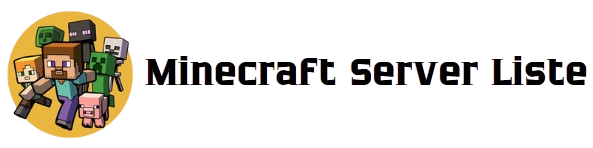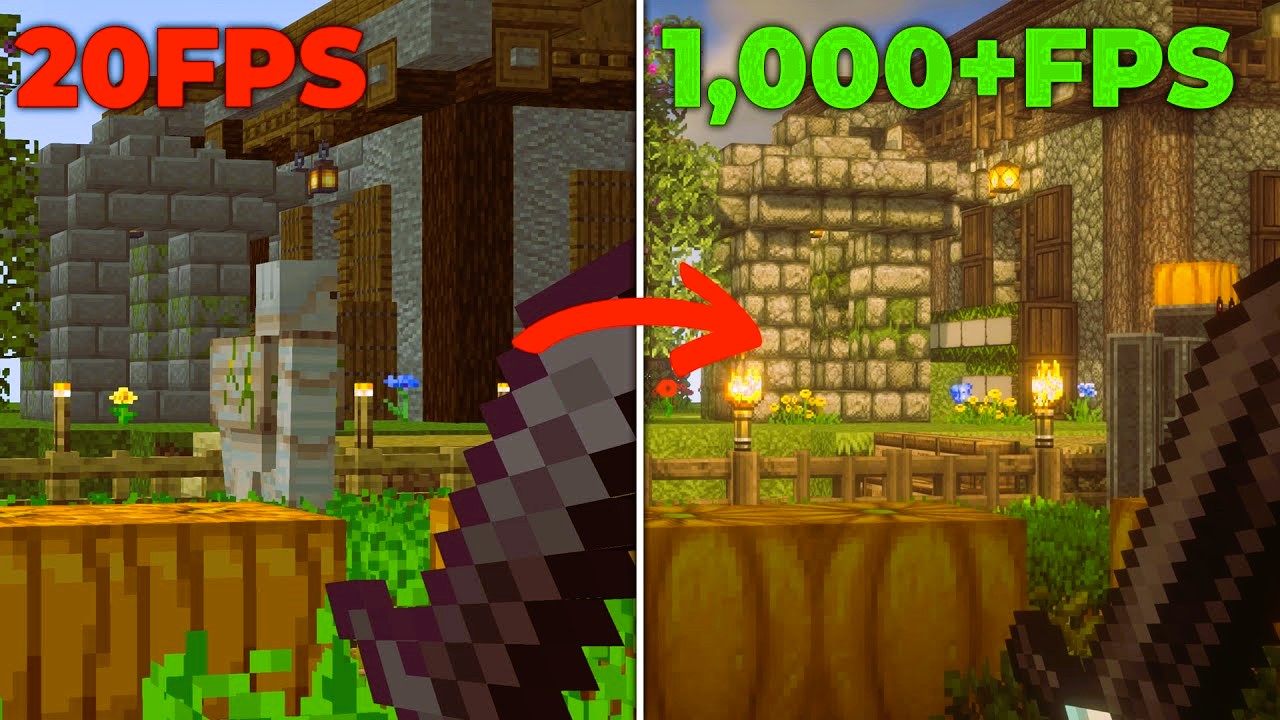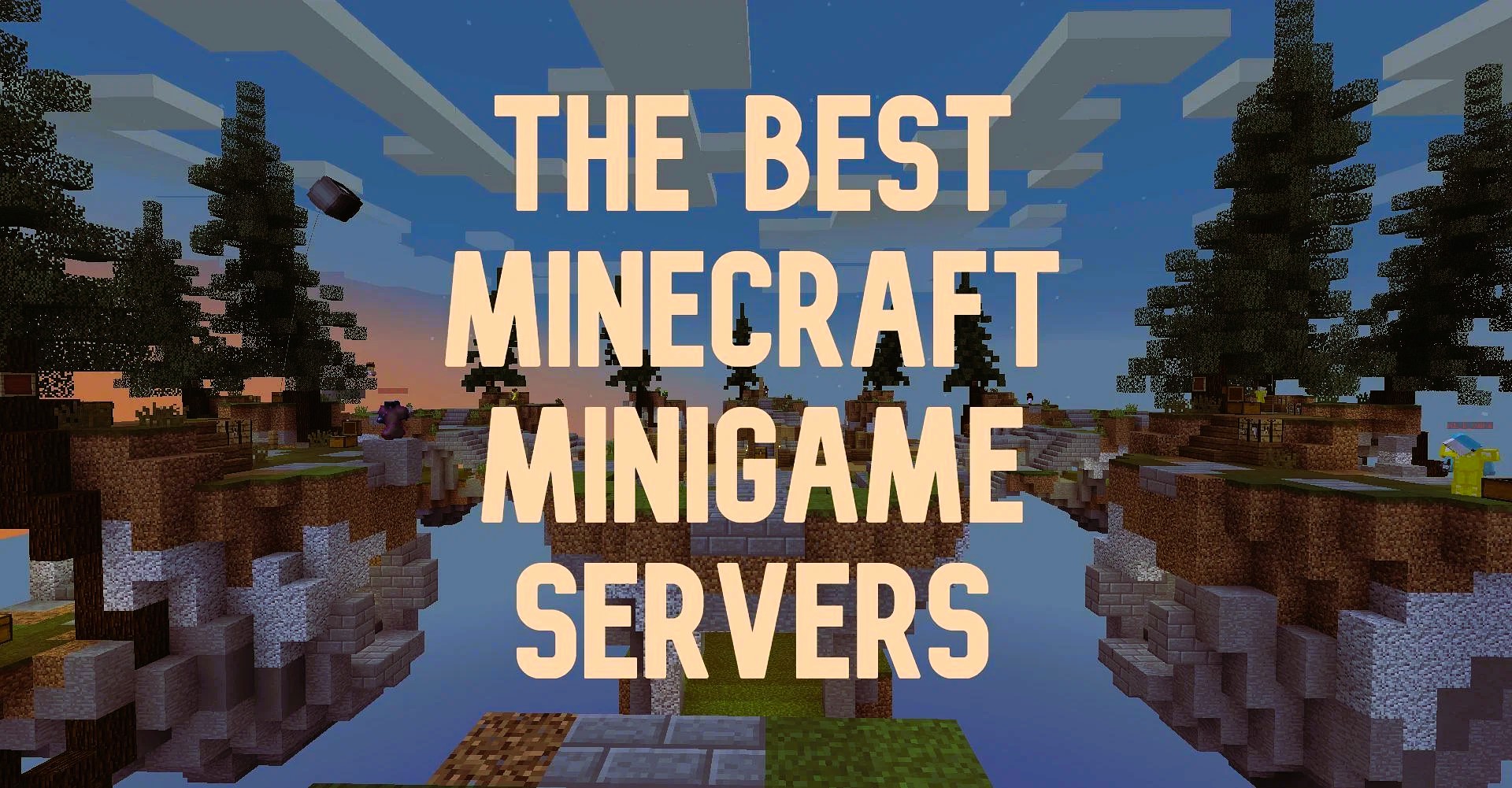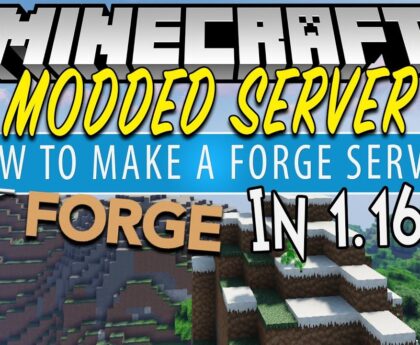Minecraft is a game that captivates millions around the globe with its blocky charm and endless possibilities for creativity. However, players often face performance issues that can hinder their gaming experience. Whether you’re playing on a low-end PC or simply want to optimize your existing setup, there are several strategies you can implement to improve Minecraft performance. Here are some essential game optimization tips to ensure you get the most out of your Minecraft experience.
1. Adjust In-Game Settings
The first step in optimizing Minecraft performance is to adjust your in-game settings. Here are some key options to consider:
Render Distance
The render distance setting determines how far you can see in the game. While a higher render distance allows for a more immersive experience, it can also significantly affect performance. Reducing your render distance to 8 chunks or lower can help improve frame rates without compromising too much on visibility.
Graphics Settings
Switching from “Fancy” to “Fast” graphics can have a substantial impact on performance. Fast graphics simplify the rendering of certain blocks and reduce the number of particles, allowing your computer to allocate more resources to essential gameplay functions.
Smooth Lighting
While smooth lighting adds to the game’s aesthetic, it can also use extra processing power. Set the smooth lighting to “Minimum” or turn it off entirely to boost performance.
Max Framerate
Limiting your maximum framerate can also help stabilize performance. Setting it to a value that matches your monitor’s refresh rate (e.g., 60 FPS) can reduce the workload on your graphics card.
Particles
Reduce the number of particles displayed in the game. This can be done by setting the “Particles” option to “Minimal.” This setting limits visual effects like smoke and water splashes, improving frame rates.
2. Allocate More RAM to Minecraft
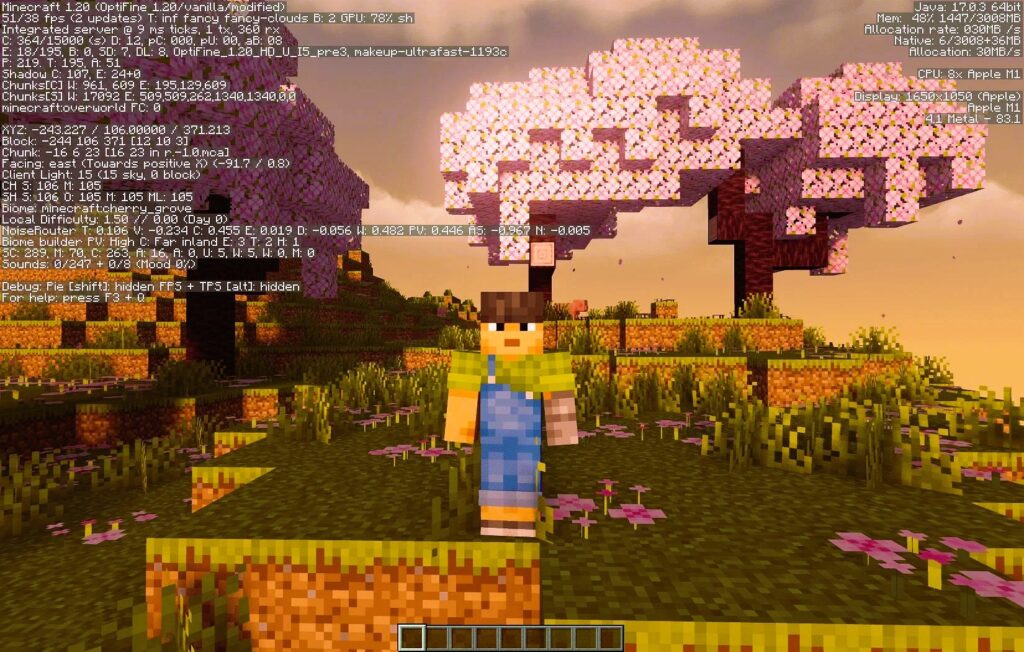
By default, Minecraft may not use all the available RAM on your system. Allocating more RAM to Minecraft can enhance performance, especially when using mods or playing on servers with numerous players. Did you like the article? Read also about what Minecraft RTX.
How to Allocate More RAM:
- Open the Minecraft Launcher.
- Click on “Installations.”
- Select the profile you want to modify.
- Click on “More Options.”
- Find the “JVM Arguments” section and locate
-Xmx2G(or a similar value). - Change the value to allocate more RAM (e.g.,
-Xmx4Gfor 4 GB).
Ensure that you do not allocate more RAM than what your system can handle, as this could lead to system instability.
3. Update Java
Minecraft is built on Java, and having an outdated version can affect performance. Ensure you have the latest version of Java installed on your computer to optimize the game’s performance.
How to Update Java:
- Visit the Java website.
- Download the latest version.
- Follow the installation instructions.
After updating Java, launch Minecraft again to see if performance has improved.
4. Install Performance Mods
Several mods are specifically designed to enhance Minecraft’s performance. Here are a few popular options:
OptiFine
OptiFine is a must-have mod for many players. It provides advanced graphics options, such as dynamic lighting, fog control, and better water graphics. Additionally, it allows you to tweak numerous settings to boost performance, making it one of the best mods for optimizing Minecraft.
Sodium (for Fabric)
If you play on the Fabric mod loader, Sodium is a performance optimization mod that can dramatically improve frame rates. It offers advanced rendering techniques and optimizes how Minecraft processes graphics, leading to smoother gameplay.
FoamFix
FoamFix is another optimization mod designed to improve memory usage in Minecraft. It streamlines the game’s memory management, resulting in lower lag and better overall performance.
5. Use a Lightweight Resource Pack
Resource packs can enhance the visuals of Minecraft, but high-resolution packs can also slow down performance. Consider using a lightweight or optimized resource pack designed for better performance.
Recommended Resource Packs:
- Faithful: A faithful rendition of the default textures but in higher resolution.
- Sphax PureBDcraft: A cartoonish texture pack that can be optimized for performance.
- Default 32x: A lighter version of the default textures that maintains the classic look while reducing resource usage.
6. Close Background Applications
Running multiple applications while playing Minecraft can significantly impact your computer’s performance. Close unnecessary programs to free up system resources.
How to Close Background Applications:
- Press
Ctrl + Shift + Escto open Task Manager. - Under the “Processes” tab, identify any applications that are not needed while gaming.
- Right-click on those applications and select “End Task.”
7. Upgrade Hardware
If you’re still experiencing performance issues after trying all of the above tips, it might be time to consider upgrading your hardware. Here are some components that can enhance gaming performance:
Graphics Card (GPU)
A dedicated graphics card can make a significant difference in performance, especially for graphically demanding games like Minecraft. Consider upgrading to a modern GPU that supports OpenGL 4.5 or higher.
Processor (CPU)
Minecraft relies heavily on CPU performance. If your CPU is outdated, upgrading to a newer model can result in noticeable improvements.
Solid State Drive (SSD)
Upgrading from a traditional hard drive (HDD) to an SSD can significantly decrease load times and improve overall system responsiveness, making your Minecraft experience smoother.
8. Adjust Windows Settings

Tweaking your operating system settings can also help improve Minecraft performance. Here are some options to consider:
Game Mode
Enable Game Mode in Windows 10/11 to optimize your system for gaming. This setting helps prioritize system resources for games.
Power Settings
Set your power plan to “High Performance” to ensure your CPU and GPU run at maximum efficiency.
Disable Visual Effects
Reducing Windows visual effects can free up resources for Minecraft. To do this, go to “System Properties,” select “Advanced System Settings,” then under “Performance,” click “Settings” and adjust for best performance.
Optimizing Minecraft performance can greatly enhance your gameplay experience, allowing you to fully immerse yourself in its vast world. By adjusting in-game settings, allocating more RAM, updating Java, using performance mods, and considering hardware upgrades, you can significantly improve frame rates and reduce lag. Whether you’re exploring vast landscapes, building intricate structures, or battling mobs, a smoother gameplay experience awaits.
For more detailed information on optimizing Minecraft and its performance aspects, you can refer to the Minecraft Fandom page.
With these tips, you can enjoy all the creativity and adventure that Minecraft has to offer without being hindered by performance issues. Happy crafting!