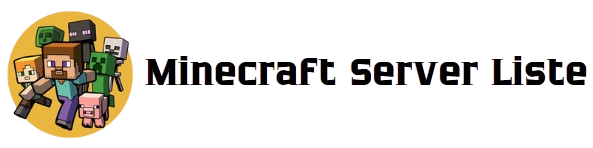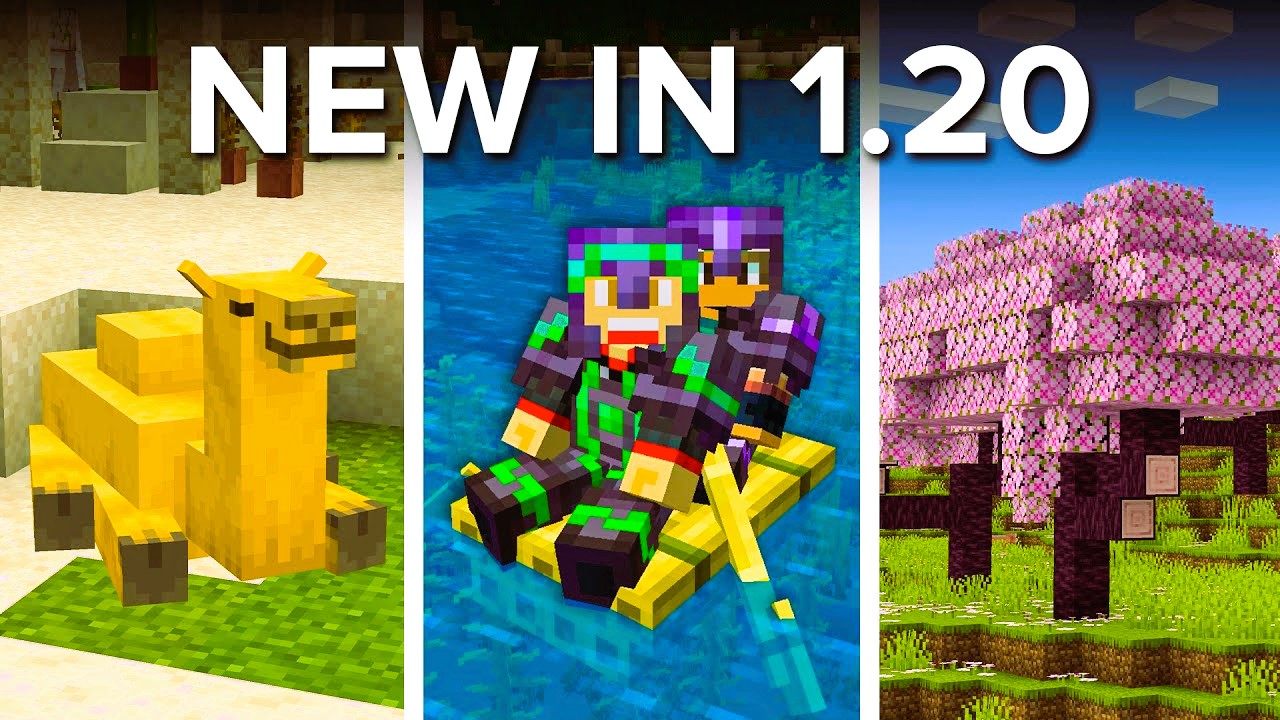Minecraft has always been known for its blocky graphics and pixelated charm. However, with the introduction of Minecraft RTX, the game has taken a significant leap forward in visual fidelity. Leveraging the power of ray tracing technology, Minecraft RTX provides players with stunning visuals that transform the way they experience the game. In this article, we will delve into what Minecraft RTX is, how ray tracing works, and provide a step-by-step guide on how to enable this feature to enhance your gaming experience.
What is Ray Tracing?
Ray tracing is a rendering technique that simulates the way light interacts with objects in a virtual environment. Unlike traditional rasterization methods, which approximate light behavior, ray tracing calculates the paths of individual rays of light as they bounce off surfaces. This results in more realistic lighting, shadows, reflections, and refractions.
Key Features of Ray Tracing:
- Realistic Lighting: Ray tracing allows for dynamic lighting effects that change based on the environment. Light sources, such as torches or the sun, cast realistic shadows and illuminate surroundings in a lifelike manner.
- Enhanced Shadows: Shadows in ray-traced environments are softer and more nuanced. The distance from the light source and the angle of the light create varying shadow lengths and intensities, adding depth to scenes.
- Reflections: Ray tracing provides accurate reflections on surfaces, allowing players to see their surroundings mirrored in water, glass, or shiny blocks. These reflections change dynamically as the player moves.
- Global Illumination: This feature simulates how light bounces off surfaces, enhancing the overall ambiance of the environment. It allows for more natural lighting that interacts with objects realistically.
What is Minecraft RTX?
Minecraft RTX is an enhanced version of the popular sandbox game, specifically designed to take advantage of NVIDIA’s ray tracing technology. Released in 2020 as part of a partnership between Mojang Studios and NVIDIA, Minecraft RTX allows players to experience the game like never before with breathtaking graphics.
Benefits of Minecraft RTX:
- Visual Realism: Minecraft RTX breathes new life into the game with enhanced visual fidelity. The previously simplistic aesthetics are transformed into stunning environments filled with realistic lighting and shadow effects.
- Immersive Gameplay: The enhanced graphics create a more immersive experience, allowing players to engage with the game’s world in a more meaningful way. Exploring caves and structures becomes a visually stunning adventure.
- Community Content: Minecraft RTX supports various community-created worlds and resource packs designed to showcase the capabilities of ray tracing. This allows players to experience creative builds in a whole new light. Did you like the article? Read also about what is The History of Minecraft.
System Requirements for Minecraft RTX
To enjoy Minecraft RTX, you need a compatible system. Here are the minimum and recommended requirements:
Minimum Requirements:
- OS: Windows 10 (64-bit)
- GPU: NVIDIA GeForce RTX 2060
- CPU: Intel Core i5-2500 / AMD Ryzen 5 1600
- RAM: 8 GB
- Storage: SSD for optimal performance
Recommended Requirements:
- OS: Windows 10 (64-bit)
- GPU: NVIDIA GeForce RTX 3060 or higher
- CPU: Intel Core i7-6700 / AMD Ryzen 7 2700
- RAM: 16 GB
- Storage: SSD
How to Enable Ray Tracing in Minecraft

Enabling ray tracing in Minecraft is a straightforward process. Follow these steps to activate Minecraft RTX and enjoy the enhanced visuals:
Step 1: Ensure You Have the Right Hardware
Before you enable ray tracing, ensure that your system meets the requirements mentioned above. You need a compatible NVIDIA GeForce RTX graphics card to use ray tracing features.
Step 2: Update Your Graphics Drivers
Make sure you have the latest NVIDIA drivers installed. You can download the latest drivers from the NVIDIA website. Updating your drivers ensures that you have access to the latest features and optimizations for ray tracing.
Step 3: Install Minecraft for Windows 10
Ray tracing is only available in the Windows 10 version of Minecraft. If you don’t have it yet, you can download it from the Microsoft Store.
Step 4: Enable Ray Tracing
- Launch Minecraft for Windows 10.
- In the main menu, select “Settings.”
- Go to the “Video” settings.
- Look for the “Ray Tracing” option and toggle it to “On.”
Step 5: Choose a Ray Tracing-Enabled World
To experience ray tracing in Minecraft, you can either create a new world or use an existing one that supports ray tracing. Many community maps are specifically designed to showcase the visual effects of ray tracing.
- To find ray tracing-enabled worlds:
- Go to the “Marketplace” in the game.
- Search for “RTX” or “Ray Tracing” to find worlds and resource packs optimized for this feature.
Step 6: Enjoy Your Enhanced Experience
Once you have enabled ray tracing and selected a compatible world, you can dive into Minecraft and explore the stunning visual enhancements. Take time to notice how light interacts with different blocks, the realism of reflections, and the immersive atmosphere created by global illumination.
Optimizing Performance with Ray Tracing
While ray tracing significantly enhances the visuals, it can be demanding on your hardware. Here are some tips to optimize performance while enjoying Minecraft RTX:
- Adjust Render Distance: Lowering your render distance can help improve frame rates while still allowing for an immersive experience.
- Use DLSS: If you have a compatible NVIDIA graphics card, enable NVIDIA DLSS (Deep Learning Super Sampling) to improve performance without sacrificing visual quality.
- Limit FPS: Consider setting a maximum frame rate to avoid performance drops and stabilize gameplay.
- Close Background Applications: Free up system resources by closing unnecessary applications running in the background while playing Minecraft.
- Monitor System Temperatures: Ensure that your system is adequately cooled to maintain performance. Overheating can lead to throttling and reduced frame rates.
Conclusion
Minecraft RTX represents a groundbreaking advancement in the game’s graphics, bringing realistic lighting and stunning visuals to the beloved block-building experience. By enabling ray tracing, players can immerse themselves in a beautifully rendered world filled with lifelike details. Follow the steps outlined in this article to enable ray tracing and explore the incredible possibilities that await you in Minecraft.
For more information about ray tracing and its impact on gaming graphics, you can visit the Wikipedia page on Ray Tracing.
With Minecraft RTX, your adventures in this vast sandbox will never be the same again. Enjoy exploring, building, and creating in a world that has never looked so good!